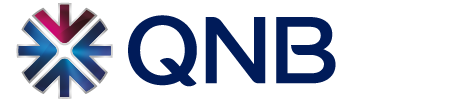Welcome to QNB’s Coupa Spend Management System website. As part of our ongoing commitment to improving efficiency and supplier experience, we have transitioned to this new system. This change will streamline our procurement processes and make it easier for you to do business with us.
As a QNB supplier, you have free access to the Coupa Supplier Portal (CSP): a central online portal for bidding, receiving orders, submitting invoices and tracking payment status.
The CSP enables fast and comprehensive processing of all the steps of the procurement cycle through extensive, efficient and transparent digital purchasing tools. This page will serve as your central guide for all information relating to QNB’s CSP.
What can you do in the CSP?
Coupa brings numerous benefits, including a user-friendly interface, easy access from any device, faster processing times and real-time tracking of Invoices and Payments. It is designed to make your experience smoother and more efficient. Benefits include, but are not limited to:
- Easily update your profile including your company’s registration documents and contact information.
- Receive invites to bid, prepare and submit your proposal for all RFQs and RFPs through Coupa.
- Get awarded and receive your Purchase Orders.
- Submit your invoices and have real-time visibility on the processing status of your payments.
- ESG benefit through the reduction of manual paper transactions
Getting Started With Coupa
To start using Coupa, you will first need to register. Here’s how:
1. Suppliers will receive an email notification for Profile Information Request. Click “Join and Respond” which will redirect you to Account creation Page.
2. Fill in the form to create your account.
3. You will receive an email verification link.
4. Enter the verification code you received and click next.
5. You will be redirected to the Coupa Supplier Portal (CSP).
6. Under “Information Request” fill in the supplier information and submit for approval.
Walkthrough Guides
Step-By-Step Guide on CSP Navigation
We have created detailed walkthroughs for each process you will need to complete in Coupa, from registering and updating your profile to submitting bids and tracking invoices. Each walkthrough includes step-by-step instructions and screenshots to guide you.
You may download the walkthrough pdfs depending on the process you are looking for from the links below:
- Account Creation in Coupa Supplier Portal
- Bidding for a Sourcing Opportunity
- Reviewing the Contract
- Acknowledging the Purchase Order
- Creating an Invoice for a Purchase Order
- Creating an Invoice without a Purchase Order
Step-By-Step Videos on CSP Navigation
-
Account Creation in Coupa Supplier Portal
- Bidding for a Sourcing Opportunity
- Reviewing the contract
-
Acknowledging the Purchase Order
- Creating an invoice for a Purchace Order
-
FAQs and Support
How do suppliers join the Coupa Supplier Portal (CSP)?
You will only be able to join after receiving an email invitation from QNB. Following the email invitation, suppliers will receive a second email from Coupa with a link to register on the Coupa Supplier Portal.
Click “Join and Respond” which will redirect you to Account creation Page.
1. Fill in the form to create your account.
2. You will receive an email verification link.
3. Enter the verification code you received and click next.
4. You will be redirected to the Coupa Supplier Portal (CSP).
5. Under “Information Request” fill in the supplier information and submit for approval.
If a supplier provides products or services to more than one organization, will the supplier need to re-register on the Coupa Supplier Portal (CSP) for each organization?
Yes, if the supplier provides services to more than one organization the supplier needs to register each organization in Coupa Supplier Portal (CSP).
I am having an issue logging in, what can I try?
1. Ensure you are not using the browsers auto-populating feature to enter username and password.
2. Try in a different browser or incognito mode.
How do I participate in a sourcing event?
1. You will receive an email inviting you to participate in a sourcing event.
2. Follow the instructions in the email to go to the event.
3. Accept the Terms and Conditions.
4. Click on the activated Enter Response button at the bottom of the page to view details of the event.
5. Click on the My Response tab.
How do I get a confirmation that my response was successfully sent?
When you click on the submit button if the green banner appears on the top event page, this means it was submitted.
The history at the bottom of the event page would indicate the total amount, response name, and the time of submission.
Why do I keep getting reminder emails?
You will receive automated emails periodically for various purposes including approaching expiry of your registration documents, reminders that a sourcing event is about to close and any important announcements. For sourcing events, if you intend to submit a response, please submit it before the event ends. If you have already submitted your response and you do not need to make any further changes, you can ignore the reminder emails.
How can I check my invoice status?
Enter the invoice tab, and on the status column, you can see the current state of the invoice.
I have submitted an invoice, but I need to edit it. How can I do that?
Once the invoice is submitted, you cannot edit/delete/cancel it.
How are payment due dates calculated?
Payment due dates are calculated based on the date of invoice submission on the Coupa Supplier Portal. We use the submission date as the starting point for payment calculations, rather than the date stated on the invoice document itself. This approach ensures accurate and timely payment processing, aligning with our internal systems.
How can I reset my password?
If you are locked out of the system contact [email protected] to reset your password.
Support
If your question is not on our How-To Guide section or the above FAQ list, or you simply wish to reach out to us, you may email us at [email protected]. We strive to answer all requests within 72 hours, excluding weekends.
Feedback and Improvement Suggestions
If you have any feedback or future suggestions that we can use to improve your experience, don’t hesitate to reach us on [email protected].